Please read carefully to ensure your startup goes as smooth as possible. Need more help? Please contact us.
Windy.com is a super cool website that has an incredible variety of region-specific weather forecasts. You can choose from all sorts of readings such as radar, satellite, temperature, wind, air quality and so much more for your specific area of the world. And the best part is that it’s FREE (at least at the time of this writing).
Quick Disclaimer: As with all third party websites, they are outside of our control…not all features may run reliably in our system, nor can we control pricing and availability.
Visit windy.com and configure the view so that it is displaying the specific type of forecast or reading that you’re interested in.
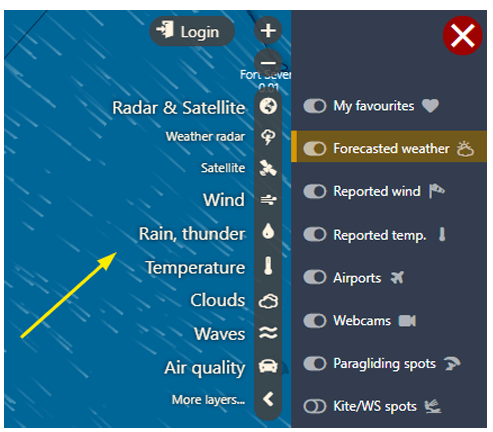
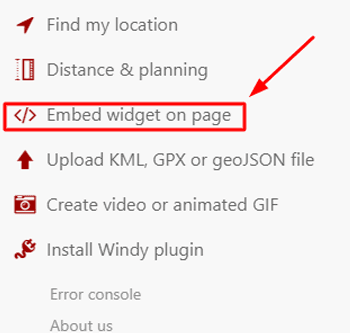
Drag the map around on your screen so that it is showing the view that you’re interested in.
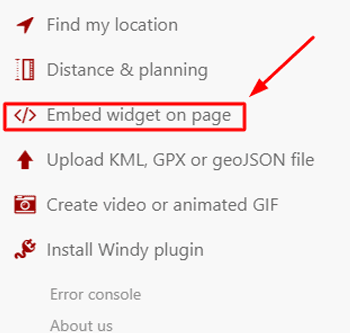
Set the sizing and other variables. For full screen set the size to 1920W x 1080H, otherwise choose a smaller size so that you can add other material onto the page in our software.
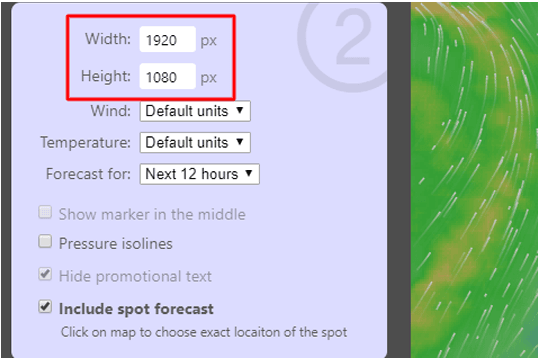
Copy the embed code to your clipboard.
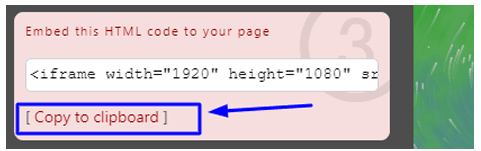
Paste the code into an e-mail or other document so that you can see the entire block of code and then select and copy JUST the web address that is in between the quotation marks:
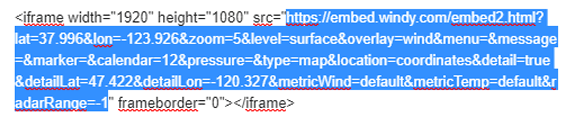
NOTE: Copy ONLY the web address that is between the quotation marks.
Open up the page of your choice in SmartSign2go editor (click on a page and then choose “Edit”). Next add the Web Page app to your page…
After clicking on the app at the left or dragging it onto the canvas you’ll next need to size the overall page. To use it in full screen simply double click on the page as in the example below otherwise drag the corners of the app around until you get it into the position you’d like:
Paste the Windy URL that you copied earlier into the properties of the Web Page app, hit enter and then the refresh arrow to see it on the canvas.
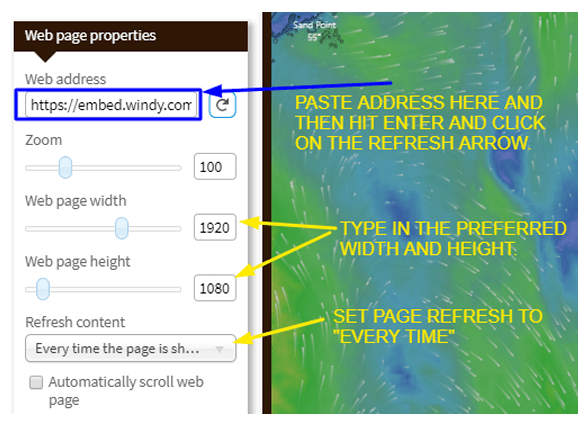
That’s it! Save the page and go back to the dashboard. If this is a brand new page then be sure to drag it down into the playlist of your choice. You’ll also want to set the “playback duration” of the page in the playlist so that it will display for however long you’d like.